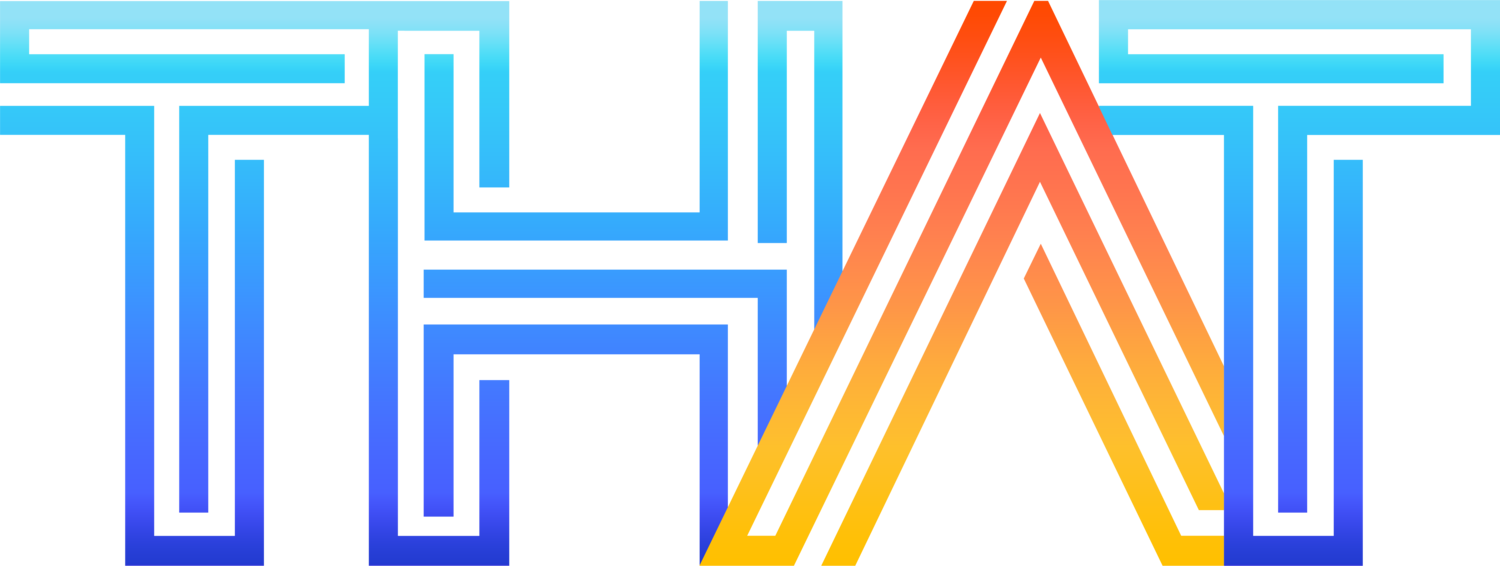Stop Wasting Time w. HDR in Lightroom
Want to save time editing photos? Of course you do. Here’s how to stop wasting hours doing repetitive HDR work.
Are You Wasting Time Processing HDR Photos in Adobe Lightroom?
For Those Who Don’t Know; What is HDR?
HDR just stands for high-dynamic-range. Which is a fancy way of saying “you can see the details in the shadows, midtones, and the highlights with equal clarity”.
How Do I Batch Process HDR Photos in Adobe Lightroom?
Simple. You create stacks, and batch process your HDR photos from your stacks.
What are Stacks in Lightroom?
Stacks are sets of photos which are categorized together in Adobe Lightroom, which can be sorted via capture time.
How to I Stack Photos?
Navigate to the Library panel (previous import tab, this does not work in Quick Collection tab)
Library > CMD+A to Select All > Right Click > Stacking > Auto-Stack by Capture Time
Here’s how to stack photos. Library > CMD+A to Select All > Right Click > Stacking > Auto-Stack by Capture Time
Once you’ve selected Auto-Stack by capture time, this dialog box will appear.
This setting depends on how fast you shoot your HDRs and what type of HDR’s you’ve captured. IF you’ve captured HDRs at night, you may want to increase the time between capture times. IF it was mid-day with a fast shutter, decrease the time.
Then, you’ll have multiple sets of images that cluster together into stacks.
How Do I Batch HDR My Stacked Images in Lightroom?
Select all your stacks (CMD + A) > Shift+Control+H
Now you wait until your stacks are done rendering to HDR. Of course, you’ll want to make your own micro adjustments once Lightroom has finished processing your content, but for the most part, if you did everything correctly, you should end up with perfectly tone-mapped images similar to the image below!
an example of an HDR image.